
ONLINE AND
ON YOUR PHONE
Church Center is our online and smartphone portal for The Way Church family. With Church Center, we have a place to connect to one another through our online directory, check in to church and Way Kids, join groups and classes, register for events, share prayer requests, and give online.
Church Center can be accessed through either our web portal or through the mobile app. Here are instructions for setting up and using the Church Center app on your phone.
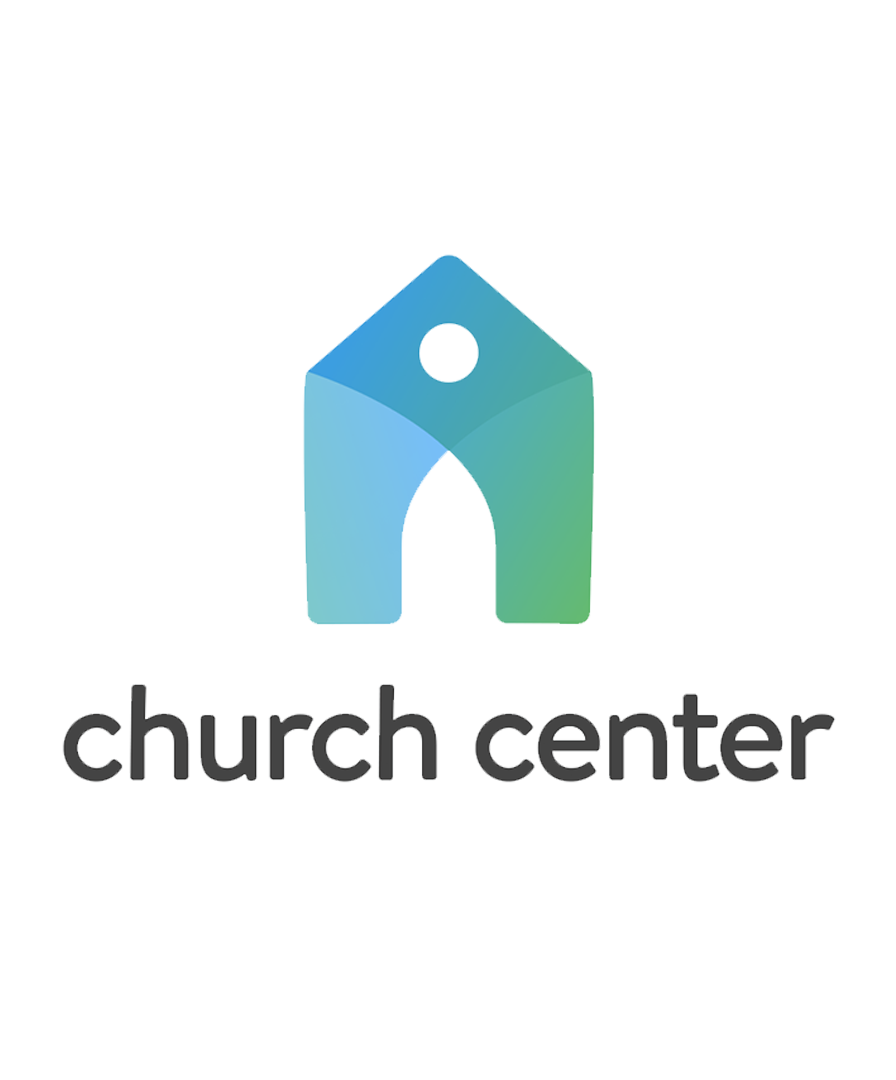
- Search your app store for “Church Center” or go to the Android or iOS app link.
- Download and install the app
- Run the app and click on “Get Started”
- Allow Church Center to find our church. To do so, either:
- Allow it to access your location & click “The Way Church”
OR - Search for our church by entering “The Way Church” and use the zip code “62236”
- Allow it to access your location & click “The Way Church”
- Click on the The Way Church logo and select “This is my church”
- Enter your phone number. Use the phone number you have provided us for the church directory or on your New Here Card, and one that allows text messaging.
- Church Center will text you a login code. Enter the login code in the app to continue to set up your password.
- Click on your user profile to log in. You may optionally set up fingerprint scanning to login faster.
- That’s it! You are all set up. From this point on, you should be logged in and you won’t need to perform these steps again.
We have set up multiple features for The Way Church within Church Center, and more are to come. Most features are found using the bottom navigation menu bar that looks something like this

(as we add more features or if you are part of a worship team, you may see more buttons on the bar):
Main Functions
- Home Screen: shows The Way Church logo.
- Check-In: The easiest way to check in your children for Way Kids or your whole family for other events. Click the button, click on the family members checking in, click Check-In, and you’re done!
- Give: A simple, secure way to give online. Put the amount, click next, pick the fund to give to (if you’re not sure select The General Fund), select the frequency (one time, weekly, every other week, monthly, or twice monthly) add a payment method or select a payment if you have it set up already (you can also help cover the payment processing fees by clicking the circle next to the fee). In the bottom right-hand corner, press the Give Now button. And you’re done!
- Groups: This tab will show you your groups, as well as find groups, classes and challenges to join. Click on the Group or Class you wish to join and press the Request to Join button at the bottom right.
- Events: This tab will show you all events currently open for registration. Click register at the bottom right and follow the directions.
- More: Click this to view our Calendar, Directory, and Prayer Requests Form.
- Calendar: View upcoming events and services.
- Directory: List of The Way Church family
- Account (the top-right of the screen): View/Update your information, view your giving history, and update your payment information, check out the services you are volunteering for, you can also set notifications and select the information you want to share with other members of the directory.
Your Account
Updating Your and Your Family’s Information and Photo
- Click on your photo or initials at the top-right corner of the screen to go into the “Account” screen.
- To update your personal information, click on your name/photo at the top. This will take you to the “Edit Profile” screen. Click on each item to modify it. When done, click the Update link at the top-right of the screen.
- You may also update your personal photo from here. Click on the existing photo or the “Update Photo” link (at the top of the “Edit Profile” screen). Then upload a photo from your device.
- For heads of households: to update your household information, from the Account screen, click on the photos or initials under the “My Household” section. It will take you to a listing of your household members. Click on each member of your household to update their information. Just like updating your own information, click on each item to edit it, then make sure to click the “Update” link at the top-right of the screen.
- Note: if you need to add or remove a household member, there is a link at the bottom of the page to contact us by email. We’ll be happy to help you out.
Viewing and Updating Giving Information
- Click on your photo or initials at the top-right corner of the screen to go into the “Account” screen.
- Click on “My Giving”
- To view your giving history, click on “Donation History” to see a listing of your most recent gifts.
- To view and update recurring donations, click on the “Recurring Donations” link then on the specific recurring donation you want to edit. You will be able to modify that donation, pick the payment method for it, and change the schedule.
- To add or update a payment method (credit card or other), click on the “Payment Methods” link and either add a bank account or credit card, or click on an existing payment method to update it. This is a great way to update your credit card expiration date.
- If you made a pledge during Commitment Sunday for the year, you can see how much you’ve given to that pledge and also how much is remaining in your pledge by clicking on the “Pledges” option.
- The “Statements” button will allow you to view year-end giving statements once they are created each year.
- You can update how you are notified for online donations by going back to your picture, clicking “My Profile & Settings”, then clicking “Notifications”, then clicking “Giving”, then select which email your donor account and receipts should be used.
Church Directory
Updating Your and Your Family’s Directory Settings
- In order to access the Directory feature of Church Center, you must first be invited by one of the church pastors or staff members.
- Invitations are only sent through email, and only through the primary email address we have on file for you.
- Make sure to update your primary email address and your family members’ primary email addresses using the steps above.
- Once you receive an invite to The Way Church Directory, click on the link in the email and it will ask you to log into Church Center. Use the login you set up when you downloaded the app.
- To choose what information to share on the church directory, go to Church Center, click on your icon or photo, and click on “Profile”.
- In the Profile page, click on “My Directory Settings”. If you do not see this option, you have not yet been invited to the church directory. Please contact the church admin (info@theway618.church) to request an invitation.
- There are options under “Directory Settings” for both your personal information and your household members’ information (if you are part of a household). Check each box to allow the directory to include that piece of information.
- When ready, click the “Update profile” button at the bottom right of the page to save your settings and update the church directory.
- To view your information and find others in the directory, click the “Directory” link within the app.
For additional help with the Church Center app, please visit
https://pcochurchcenter.zendesk.com/hc/en-us/categories/360004806674
